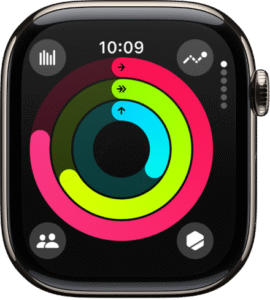The Apple Watch is more than just a stylish piece of tech—it’s your all-in-one fitness buddy that motivates you to stay active throughout the day. Many new users often ask, “How can I check my steps directly on the Apple Watch face?” By default, Apple places focus on its Move, Exercise, and Stand rings, which encourage healthier daily habits. However, the watch doesn’t show exact steps on the face unless you customize it. The good news is, with a few quick adjustments, you can easily display step counts on your Apple Watch face at a glance.
In this guide, we’ll walk you through different methods on how to see steps on Apple Watch face—from using built-in Activity Rings to adding complications and exploring third-party apps. Plus, we’ll share useful tips to maximize your fitness tracking and keep your goals on track.
Can Apple Watch Show Steps on the Watch Face?
By default, steps aren’t displayed on the Apple Watch face. Instead, Apple emphasizes closing your Activity Rings, which represent three key areas of movement:
🔴 Move Ring → Tracks calories you burn throughout the day.
🟢 Exercise Ring → Tracks your minutes of active exercise.
🔵 Stand Ring → Tracks how often you stand and move each hour.
While these rings are motivating, they don’t display the exact step count directly on your Apple Watch face. If you want precise numbers, you’ll need to rely on complications or third-party apps that can show steps in real time.
Method 1: Use Activity Rings (Built-in Option)
The quickest way to check your daily progress is through the Activity Rings, built right into every Apple Watch. Although the rings don’t show your step count at a glance, they give you a great overview of your movement throughout the day.
To check your steps:
Open the Activity app on your watch.
Scroll down to the Steps section for a detailed breakdown.
This method is convenient and doesn’t require extra apps, but the downside is that your steps aren’t permanently visible on your Apple Watch face unless you open the Activity app.
Method 2: Add Steps Using Complications
Complications are small widgets on your watch face that show live data, such as heart rate, weather, or in this case, steps. By adding a steps complication, you can see your daily step count instantly.
Here’s how to set it up:
Press and hold your Apple Watch face.
Tap Edit.
Swipe to the Complications section.
Pick a slot and set it to show steps (via apps like Pedometer++ or StepsApp).
Tap Done to save your changes.
Now, your step count will appear directly on your Apple Watch face, so you can check it at any time without opening an app.
Method 3: Install Third-Party Step Tracking Apps
Apple doesn’t include steps as a native complication, but plenty of third-party apps solve this problem. These apps allow you to track steps more accurately and place them on your watch face. Popular choices include:
Pedometer++ → Simple and accurate step-tracking complication.
StepsApp → Modern design with graphs and history tracking.
Complication Lab → Gives you tools to create and personalize your own complications.
Once you’ve installed an app from the App Store, grant permissions, then add its complication to your Apple Watch face for instant step tracking.
Method 4: Check Steps in the Health App
If you don’t want to add complications, you can always check steps via the Health app on your iPhone. Since your Apple Watch automatically syncs all fitness data, you’ll find detailed reports about steps, walking distance, and activity trends inside the app.
This method doesn’t place steps directly on the watch face, but it’s useful for tracking your long-term progress and reviewing detailed statistics that the watch itself doesn’t display.
Pro Tips for Better Step Tracking
To get the most out of your Apple Watch step tracking:
✅ Choose watch faces like Modular or Infograph because they provide large complication slots for displaying steps clearly.
✅ Turn on daily step goal reminders to stay motivated and active throughout the day.
✅ Regularly sync your data with the Health app to analyze trends and track long-term progress.
These small adjustments will make your Apple Watch face a more powerful tool for fitness tracking.
FAQ
Q1. Can I see my steps directly on the watch face?
Not by default, but you can add them with complications or third-party apps.
Q2. Do steps recorded by Apple Watch show up in the iPhone’s Health app?
Yes! All step data is automatically synced with the iPhone’s Health app.
Q3. What’s the best face for showing steps?
Watch faces like Infograph Modular and Modular Compact work well as they provide clear, roomy spaces for complications.